Getting Started Guide
MobileServe is available as a mobile app in the App Store and Google Play and can be used on most smartphones and tablets. If you’d rather not use the mobile app, you can create and manage your MobileServe account from any internet-connected device at: app.mobileserve.com. Simply skip the download instructions below and start with Create Your Account.
Download the App
- Go to the App Store or Google Play.
- Search “MobileServe”.
- Tap the Get or Install button next to MobileServe App.
Create Your Account
- Open the app or go to app.mobileserve.com & select Sign Up.
- Enter your name, birthday, and create a password. You can skip the Employer / Organization box.
- Select Next.
- Add an optional photo to your profile or skip.
- Select Next.
- Enter the 6-digit code corresponding to your group (see below).
- When it pops up, select Join.
- To join additional Groups or if you already have a MobileServe Account:
- Go to your Settings page.
- Click on Organizations.
- Click “Join Organization” and enter the next code.
- When your Organization name pops up click “Join”.
Log Your Hours!
After joining your organization(s), be sure to categorize your service log within the correct organization, or multiple organizations at once, by checking the box next to the organization name and selecting the correct service category.
Make sure to fully answer the reflection question, connecting your service experience to one of our four core values. Which core value you are connecting with should be clear in your response to the reflection question.
If you have any questions, please contact Mrs. Foster.
Codes
- Class of 2026: 2E18A5 LCHS
- Class of 2027: D93E4A LCHS
- Class of 2028: 142703 LCHS
Discover Lake Catholic
Discover yourself, your faith, your future, your purpose. Become a member of the Lake Catholic Family.